How do I enable email verification? |
|
First, make sure you ask for an email address on your form. To do so create a new text field item on your form. Specify the entry type to email. |
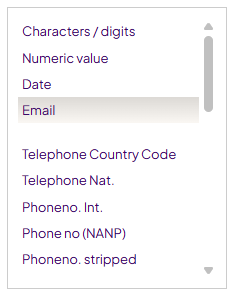 |
|
|
|
Go to the Settings tab and in the section 'Checks & Validations' activate the email verification feature as illustrated below. |
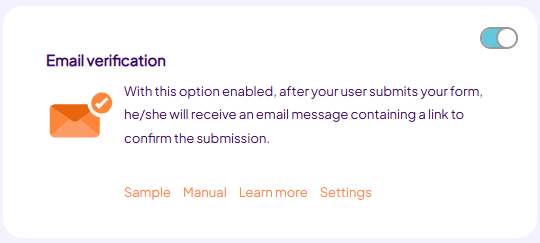 |
|
|
|
Now your user will automatically receive the completed form by email, as soon as they submit your form. |
|
|
Customize your message |
|
You might want to compose the message yourself. To do so, click the ‘Edit message’ button. This will open a new browser window, allowing you to edit the reply. |
|
|
|
If you wish, you can define the message in HTML. Simply click the source tab.
Note: You cannot use and tags in this message. Formdesk generates the message within the tag. |
 |
|
|
Entries of the completed from and other variable data can be added using merge codes by simply clicking the [abc] button on the toolbar. For instance: to insert the completed form into your message, use the [_fd_completedform] code.
While using merge codes, it can sometimes be useful to check the operation of the codes. To do so, click the Preview tab. To generate the preview, Formdesk uses the latest result of your form. If you have no results, Formdesk will ask you to fill out the form once.
You can compose the verification email the same way as you compose the notification message.
Please note that when you create your custom message, you MUST make sure the following system code is in your message: [_fd_verrif_link] . This code provides the verification link, which must be clicked on to verify the email address. This code is also available using the [abc] button on the toolbar
|
|
|
Unverified entries |
Please note that the following processes will not start until the E-mail verification is completed.
email messages after submission
Message after submission
You are however, able to view the results of which the e-mail addresses are not verified in your results overview screen. A column titled 'Verified' will be created, which will display the time and date of verification.
You can create a filter on the entries where this column is not empty to view only the submitted forms. The filter also effects the download, group e-mail and statistical report.
|
You may, for instance, set a filter on the unverified result entries and use our group email feature to remind them to verify their email address. Here you can use the [_fd_verrif_link] system code again to resend the link.
Be aware that you should not remove unverified entries. Formdesk would not find those entries when the users want to verify their email address.
|
|
|
Sample form |
|
See the working of the email verification. |
|
|
|
|
See also: SMS verification |
|
|
|
|
|
|
|